[one_half]
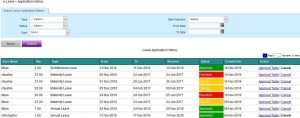
[/one_half]
[one_half]
- You are able to view leave made by you and also choose to cancel the leave you made before or after it has been approved if it was made wrongly.
- You can also check the approval table of who has pending, approved or reject your leave application.
[/one_half]
