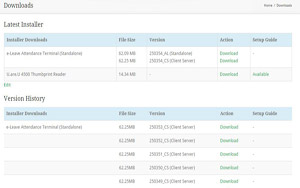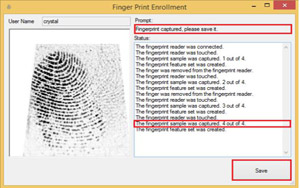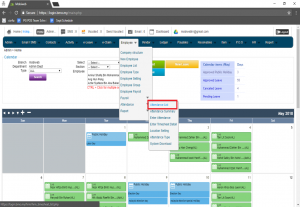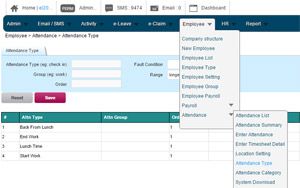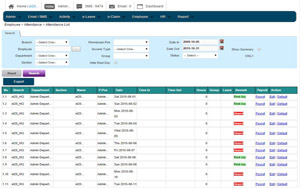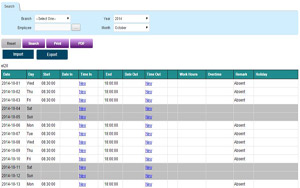Guides: Attendance e-Leave HRM System Set Up
Hardware
Download Software
Download and Install the driver of the fingerprint reader and the latest version of BMO HRM System Software. Connect the fingerprint reader to the Attendance system.
Fingerprint Enrollment
Launch and log in to the BMO Attendance application. The employee’s detail will be shown after synchronization. Register finger-print for each employee on the tablet itself (supports up to 2 finger-print).
Note: Unchecked magnetic and fingerprint scanner in settings for the next new finger-print enrollment.
Software
Map View (with GPS coordinates) in Attendance Report
Go to Employee > Attendance > Attendance List.
View & Modify Employee Daily Time Sheet Records
Go to Employee > Attendance > Attendance List.
Attendance Type
Create and define a rule for each attendance type under Employee> Attendance >Attendance Type. For example, “fault if later” rule applies to “check-in”; “fault if earlier” rule applies to “check out”.
Attendance List
You can view the full attendance list on web-based application under Employee> Attendance >Attendance List after synchronization. Admins can do adjustment if needed.