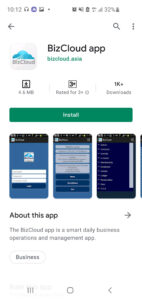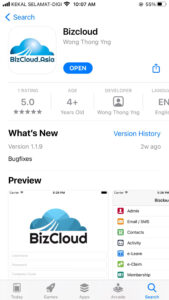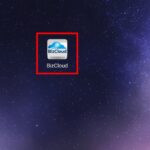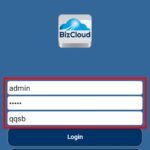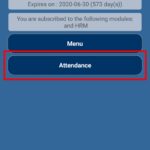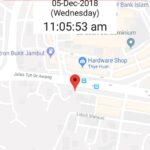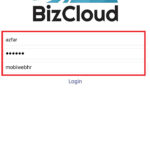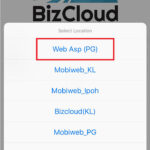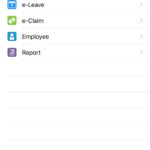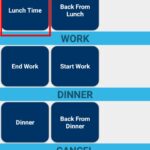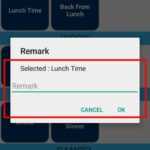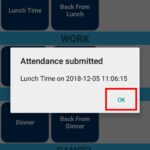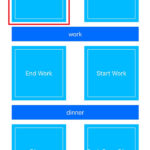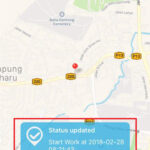BizCloud App for GPS Attendance Clock In
BizCloud App is a Mobile App that capable of capturing GPS positions and time of clocks. It is used to capture the attendance of employees that are working on site. For example, the employee does not need to attend to the office early in the morning, but go to the customer place directly and clock in with the mobile app. BizCloud app is available on both Android and iOS platforms. To download the app, simply search “BizCloud App” on Google Play Store or App Store and click “Install” to download.Online Leave Management System Features
- User-friendly interface
- Check leave availability
- Apply leaves
- Modify leaves application
- Cancel leave application
- Leave types selection
- Auto calculate leave entitlement
- Approval and notification via e-mail and/or SMS
- Leave management system reports
- Calendar view
Benefits of BizCloud Android App
- Apply leave online
- View leave entitlement and leave balance online
- HR/managers can manage employee’s leave with ease
- Better, easier and faster leave management processing
- Low leave administration costs
- Able to track, record, monitor and evaluate employee’s leave details
- Saves time and cost
- Easier leave planning
- Able to configure your company’s events and holiday