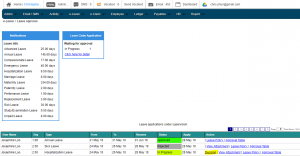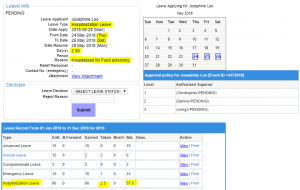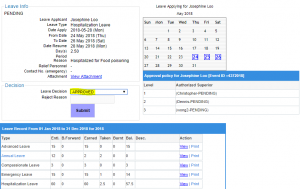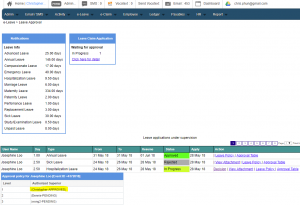[one_half]
- Approving leave application is authorized to designated personnel with the page permission and they would be able to access the Leave Approval page.
- The authorized personnel will only be able to view their subordinate leave application as our system security ensures it.
[/one_half]
[one_half]
- On this page they will see the Leave applications from their subordinate and they can see “In Progress” leave that require their attention. Those “In Progress” leave will have a Decision (highlight), once you click the Decision a new page will open.
[/one_half]
[one_half]
- This page will collect all the relevant information from the leave application, so the authorized personnel can APPROVED or REJECTED the leave application with ease.
- If they have decided to approve this leave application, just select APPROVED and click the Submit Button.
[/one_half]
[one_half]
- They have approved your leave application using the Bizcloud HRM e-Leave system.
[/one_half]