[one_half last=”no”]
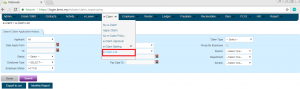
[/one_half]
[one_half last=”yes”]
- Login the BMO
Go to https://login.bmo.my/padm/ to login. - Go to e-Claim > e-Claim List
To view list of claims, go to e-Claim > e-Claim List.
[/one_half]
[one_half last=”no”]
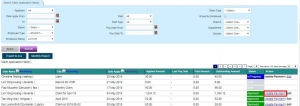
[/one_half]
[one_half last=”yes”]
- Click Update Payment
To update the payment claim, choose the user and click Update Payment.
[/one_half]
[one_half last=”no”]
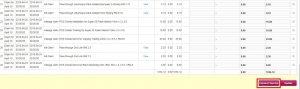
[/one_half]
[one_half last=”yes”]
- Click Claim & Payment Voucher
The page below will appear after clicking Update Payment.
Click Payment Voucher next.
[/one_half]
[one_half last=”no”]
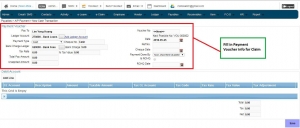
[/one_half]
[one_half last=”yes”]
- Click Update > Fill in Payment Voucher info for Claim > SAVE
On Payment Voucher page, fill in the payment voucher for claim. Click SAVE.
[/one_half]
[one_half last=”no”]
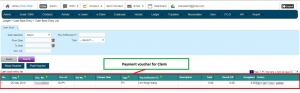
[/one_half]
[one_half last=”yes”]
- Payment Voucher for Claim is Issued
User is able to view Payment Voucher for claims issued.
Go to Ledger > Cash Book Entry > Cash Book Entry List to view.
[/one_half]
