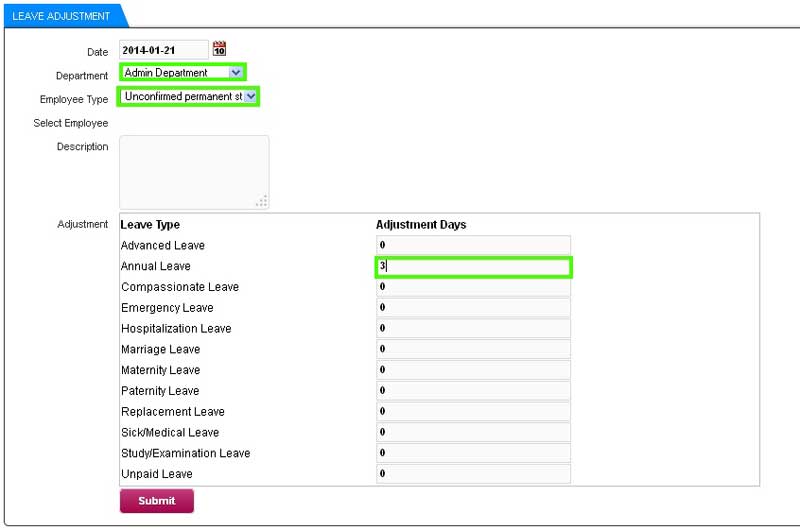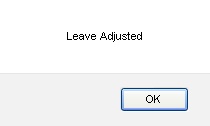Under special cases, your company HR requires to manually adjust the leave balance for an employee. For example an unconfirmed staff has just joined your company and based on your company leave policy, they only have 3 days of leave. As the main HR administrator, you can manually add in the amount of leaves directly into the employee’s account.
Below is a short tutorial on how you can make manual leave adjustments for an employee.
1. After you have login to the POS Market Online, mouse over “e-Leave” menu button. Then, go to the “Leave Setting” and click on the “Leave Adjustment” submenu button to proceed.
2. The “Leave Adjustment” information will be shown as below. In this case, the unconfirmed staff from admin department is selected. Assuming that unconfirmed staff can only apply up to 3 days of annual leave. So, key in “3” in the Adjustment Days field of Annual leave. Once it’s done, click “Submit” to proceed.
3. Finally, a notification box will be prompted to inform you that the leave has been adjusted.