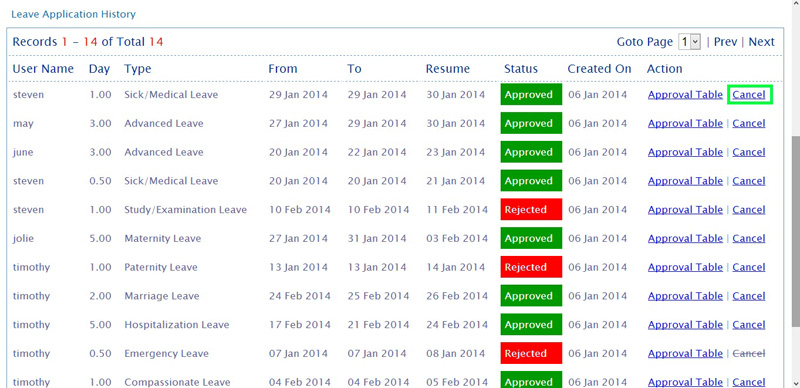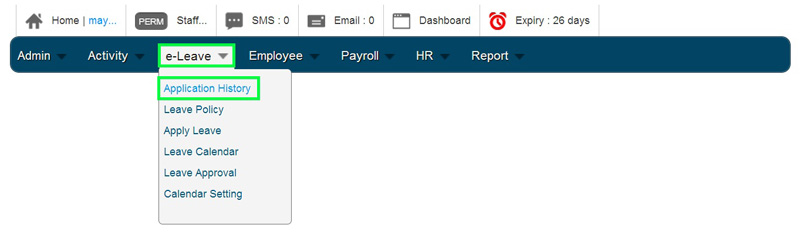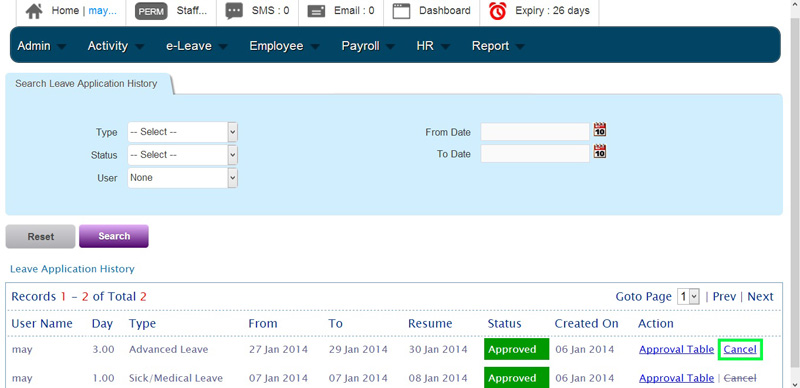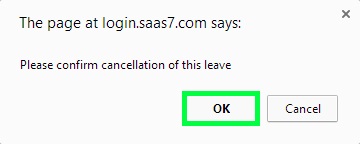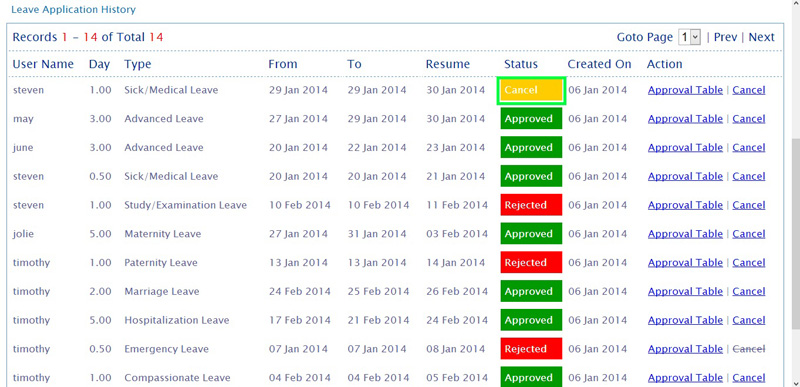1. Go to BizCloud BMO home page or click this link http://www.bmo.my and click “Login”.
2. Login to your BizCloud BMO account.
3. In your BizCloud BMO account home page, proceed to e-Leave > Application History.
4. Select the employee’s name and click ‘Cancel’ to cancel the leave application.
5. A message box will pop out. Click ‘OK’ to confirm cancellation of the leave.
6. The leave application is now canceled and you can view it from leave application status as it will show ‘Cancel’ for the leave application.