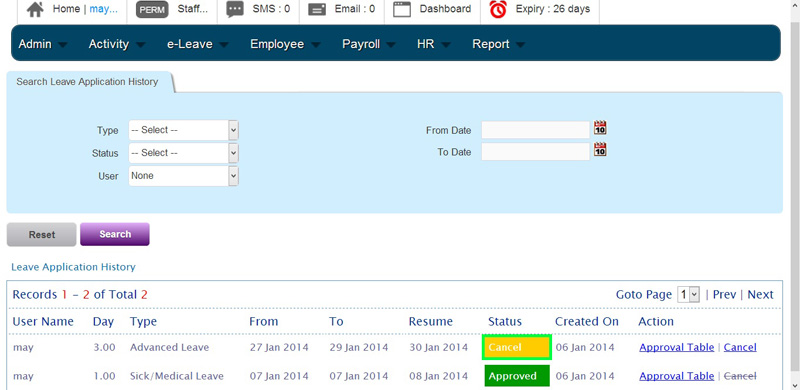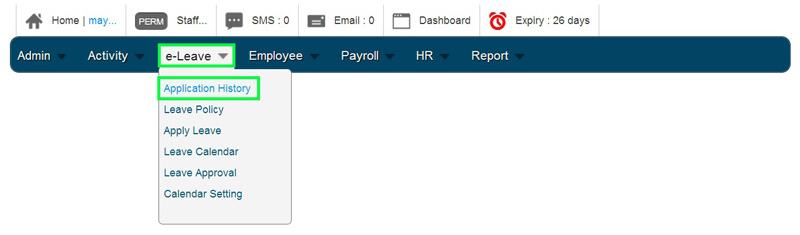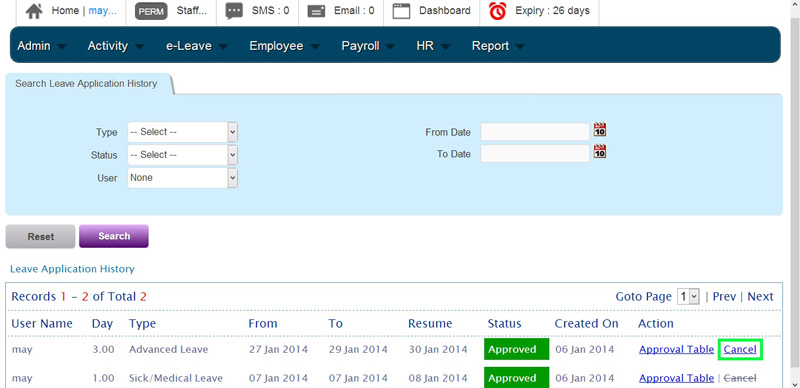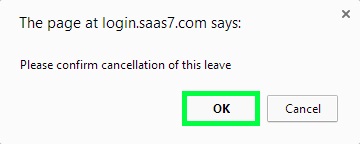It is very easy for your employees to cancel leave whenever it is necessary and could be done in a few simple steps.
Employee Cancel Leave
1. Go to BMO home page http://www.bmo.my and click Login.
2. Login to your Employee BMO account.
3. In your employee’s BMO account home page, proceed to e-Leave > Application History.
4. Select your own leave application that you want to cancel and click ‘Cancel’ to cancel the leave.
5. A message box will pop out. Click ‘OK’ to confirm cancellation of the leave.
6. The leave application is now cancel and you can view it from leave application status as it will show ‘Cancel’ for the leave application.