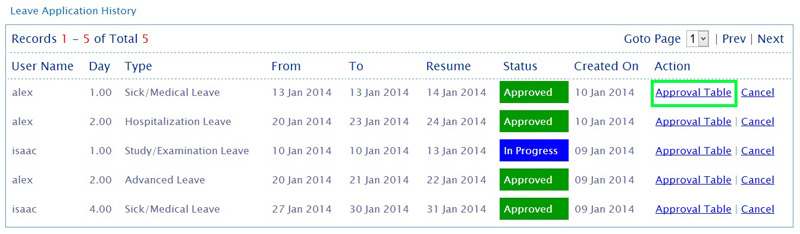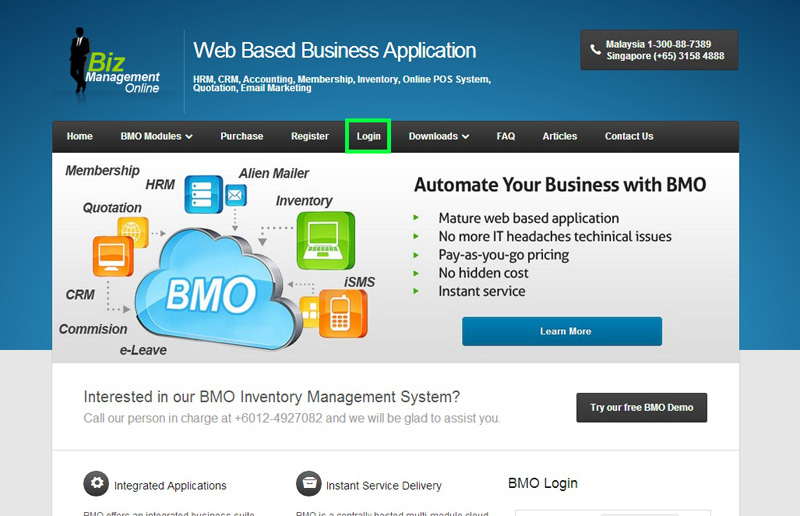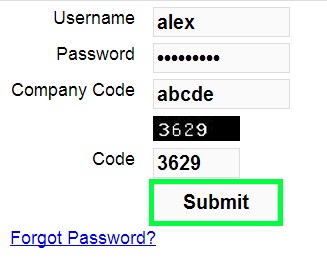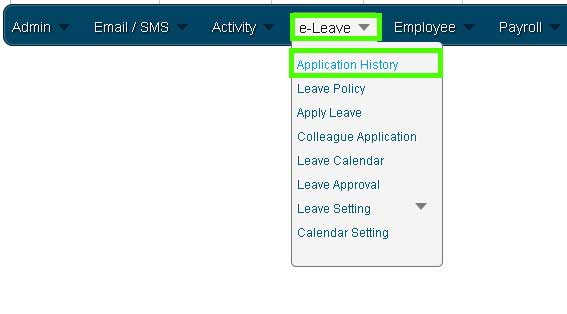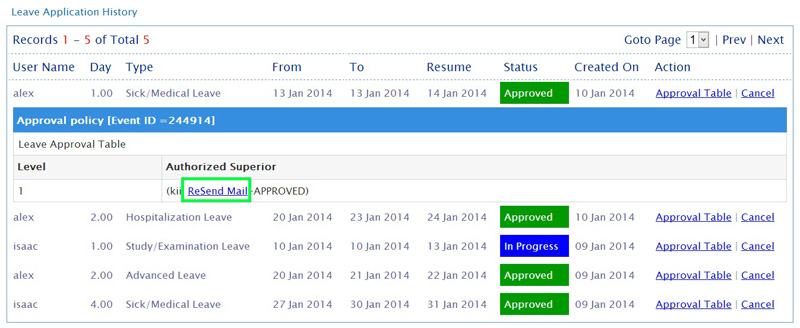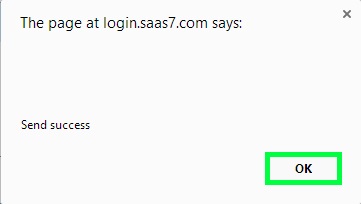In many cases, your supervisor or manager could miss out your leave application email notification as there are many incoming emails for them daily. To overcome this problem, your employees can resend the notification email to related management teams for their attention.
1. Go to BMO home page and click “Login”.
2. Login to your employee BMO account.
3. In the approver’s BMO account home page, proceed to e-Leave > Application History.
4. Select a leave application that you missed the mail from Leave Application History. Then, click ‘Approval Table’.
5. In the Leave Approval Table, click ‘Resend Mail’ to send the mail again to your mailbox.
6. A message box will pop out and show that the mail had been resent successfully. Click ‘OK’ to dismiss the message.