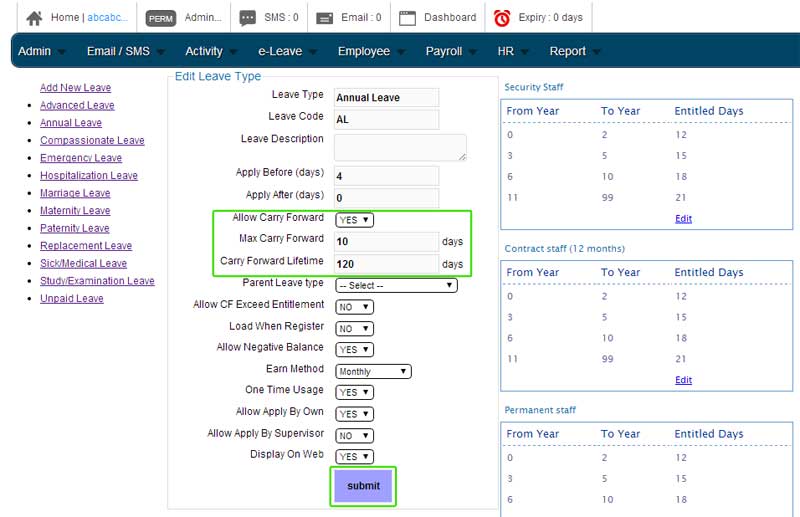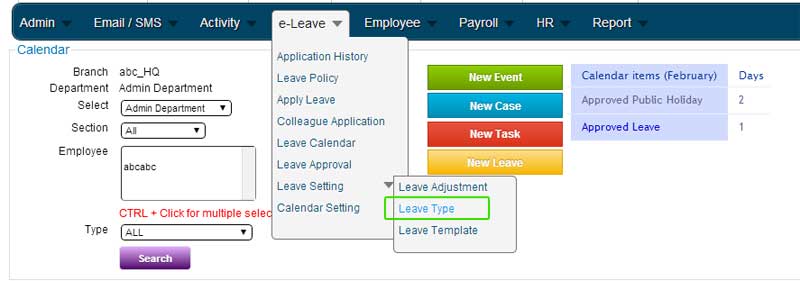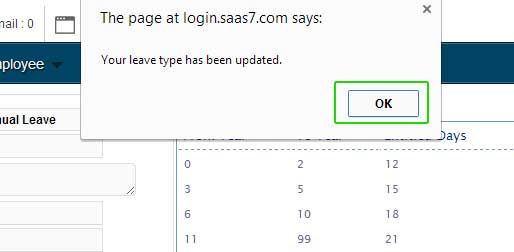Depending on your company’s leave policy, you can choose to carry forward your employee’s annual leave. With the built-in function in BMO e-Leave, you can make configurations to the Leave Settings so the leave can be auto carried forward without prior authorisation from the Department Head.
Below is a short tutorial on how you can set your annual leave to carry forward.
1. After you have login to the POS Market Online, move your mouse over “e-Leave -> Leave Setting -> Leave Type” menu button then click on the “Leave Type” submenu button.
2. You may choose and click on the leave type of your choice. In this case, we select “Annual Leave” At the highlighted section, choose “Yes” to enable “carry forward” for “Annual Leave”.
- Max. Carry Forward – Insert the number of days which will be carried forward. e.g. 10 days
- Carry Forward Lifetime – The number of days before the leave will be forfeited. e.g. 120 days
3. In order to run the carry forward and entitlement, click on the “Run” button with the year selected.