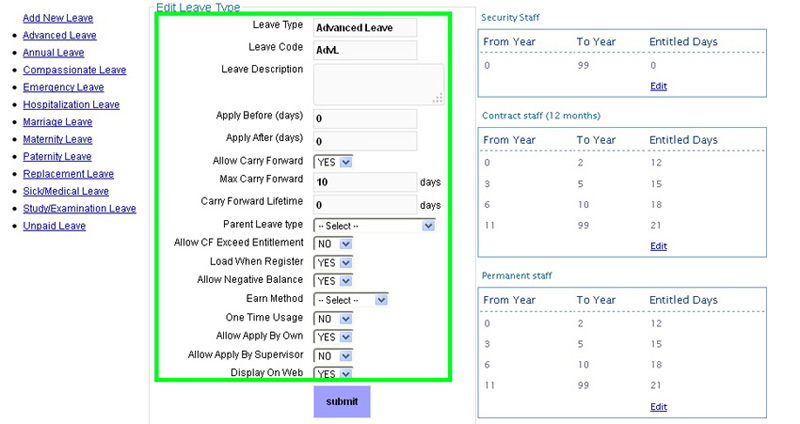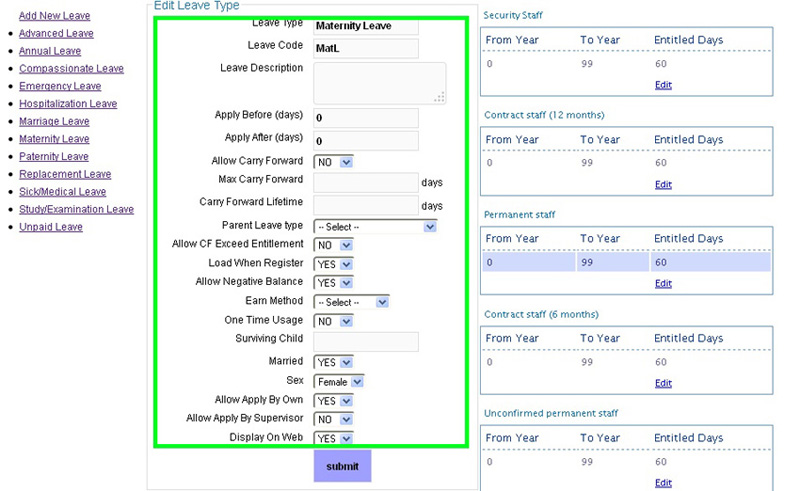BMO e-Leave allows you to adjust each type of leave in the Leave Type Setting as well. Adjustment for e-Leave setting is important as it will affect the e-Leave application. In other words, it decides the total days of leave and the system will only process the leave for employee who match the e-Leave requirements.
The fields for Advanced Leave/Annual Leave/Compassionate Leave/Emergency Leave/Hospitalisation Leave/Marriage Leave/Replacement Leave/Medical Leave/Study Leave/Unpaid Leave
The field for Maternity Leave / Paternity Leave
| Leave Type | The types of the leave. |
|---|---|
| Leave Code | Each type of leaves will have each different code. For example, Advance leave - AdvL, Annual Leave – AL, etc. It was preset but you can change it to your own specified code. |
| Leave Description | Explanation on the period of time during which you are absent from work or duty. |
| Apply Before (days) | It means that the minimum number of days required prior to apply the leave. For example, to apply annual leave it requires at least 4 days for your leave to take effect. |
| Apply After (days) | It means that the minimum number of days required to apply leave after the date you were absent. For example, to apply sick leave it requires at least 4 days for your leave to take effect. |
| Allow Carry Forward | You can select either “Yes” or “No”. If “Yes” is selected, it allows employees to carry forward their leave. |
| Max Carry Forward | Key in the maximum no. of leaves allowed for each type of leaves. This means that employees can carry over to the next leave year a maximum amount of accrued leave |
| Carry Forward Lifetime | This means that the total number of leaves the employees can carry over on lifetime basis. |
| Parent Leave type | You can select the type of leave which can be your parent leave. |
| Allow CF Exceed Entitlement | |
| Load When Register | |
| Allow Negative Balance | You can select either “Yes” or “No”. If “Yes” is selected, users can issue leaves with a negative balance. |
| Earn Method | You can select either “1st Jan” or “Monthly” or “Never Earn”. This is to make sure it is applicable to the leave that you have chosen. |
| One Time Usage | You can select either “Yes” or “No”. |
| Allow Apply By Own | It means that it allows the employe to apply the particular leave. |
| Allow Apply By Supervisor | It means that it allows supervisor to apply the particular leave. |
| Display On Web | You can select either “Yes” or “No”. If “Yes” is selected, it will display on web. |
| Surviving Child | Key in how many do you own. It only appeared in Maternity and Paternity Leave |
| Married | You can select either “Yes” or “No”. It only appeared in Maternity and Paternity Leave |
| Sex | You can select either “Male” or “Female”. It only appeared in Maternity and Paternity Leave |